What’s the Difference? | Photoshop and Lightroom for Newborn Photography
Both Photoshop and Lightroom are image editing programs, although they serve different functions. Both Photoshop and Lightroom for newborn photography have a role in newborn photography editing.
Photoshop is a powerful, sophisticated program used for graphic design, digital art production, and professional picture editing. It offers a wide range of tools and features for photo retouching, manipulation, and advanced color correction.
On the other hand, Lightroom is an image management and editing software that focuses more on effectively organizing and processing sizable collections of photos. Compared to Photoshop, it offers fewer editing features, but its strength is in its capacity to edit several photographs at once and to create presets for common edit adjustments.
Put simply, Lightroom is better for managing and processing a large number of photos in a more effective manner, whereas Photoshop is better for performing advanced, detailed edits to individual images. This is why both Photoshop and Lightroom for newborn photography are popular editing tool options.
So – What is Better?
Well, that is up to personal preference. I prefer Photoshop for my edits. I shoot my images in raw, make edits in a program called Adobe Camera Raw, and then bring my images into Photoshop for final edits. I have friends that only use Lightroom. You will find people photographers split between Photoshop and Lightroom for newborn photography. So if you ask for what is “best”, be prepared for both to be favorites among newborn photographers.
What’s A Raw File | Photoshop and Lightroom for Newborn Photography
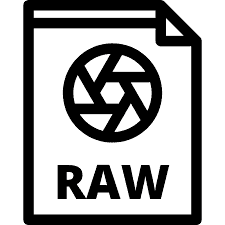
Unprocessed image files recorded by a digital camera’s sensor are known as raw camera files. They don’t have any processing applied to them and are entirely composed of the camera’s raw data. Raw files are more customizable for post-processing and larger in size, allowing for corrections like white balance, exposure, and color correction. Raw files typically have a.CR2,.NEF,.ARW,.DNG, or comparable file extension and are frequently saved in a specific format exclusive to the camera manufacturers. They are also the favorite files to use in Photoshop and Lightroom for newborn photography among professional photographers.
What is an Action? | Photoshop and Lightroom for Newborn Photography

Photoshop Actions are a series of tasks that can be recorded and then played back in the future to automatically duplicate a step in the editing processes. An action can be as simple as resizing an image, or as complex as applying multiple filters, adjustments, and transformations to a series of images. Once you record an action, you can play it back any time you want, making the entire process of editing images much faster and more efficient.
Here’s how you can use Photoshop Actions:
- Recording Actions: To record an action, you first need to open the Actions panel in Photoshop. From there, you can create a new set, which is a folder for organizing your actions, and then create a new action within that set. Once you have your set and action ready, you simply perform the tasks you want to automate and then stop the recording.
- Playing Actions: Once you have recorded an action, you can play it back by selecting it in the Actions panel and clicking the “Play Selection” button. You can also play it back on a series of images by selecting them in the File Explorer, and then going to File > Automate > Batch. This will open the Batch dialog box, where you can apply the action to all open files. Which is a HUGE time saver.
- Modifying Actions: If you need to make changes to an action after you have recorded it, you can simply double-click the action in the Actions panel to open the Edit Action dialog box. From there, you can add, delete, or modify steps as needed.
- Sharing Actions: If you have created an action that you think would be useful to others, you can easily share it by saving it as an .ATN file. Other users can then load the .ATN file into their copy of Photoshop and use the action just as you did. This is also the format you will get actions in when you purchase them from sellers. Just download it and click on the .ATN file to have the actions automatically in stalled in Photoshop.
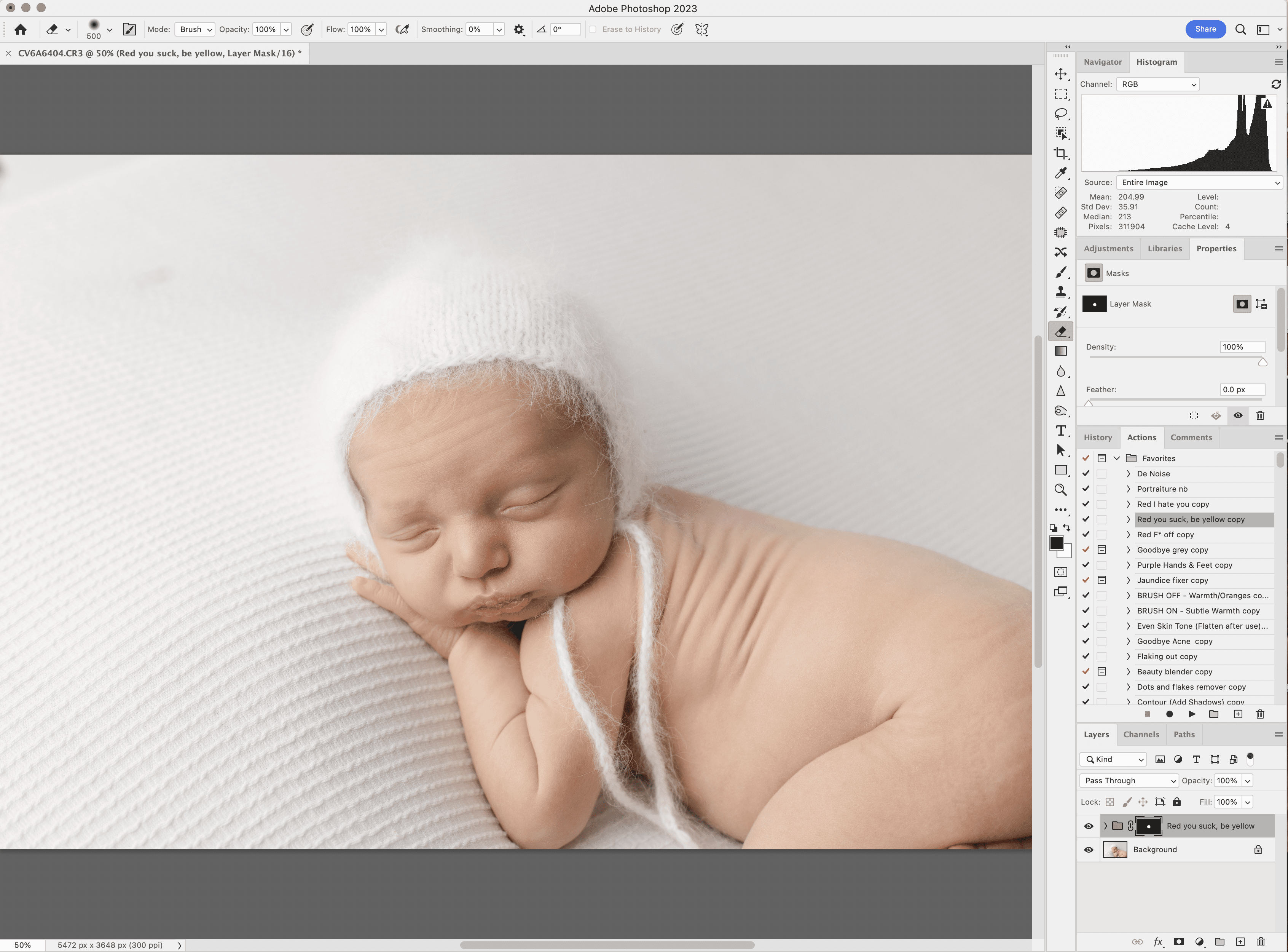
Photoshop Actions are a powerful tool for automating repetitive image editing processes. I have made a bunch of my own actions over the years, and have made actions that are actually multiple other actions played in a sequence. I do this often with newborn skin actions that I use frequently. I just recorded them all into one action that I play, and then adjust each layer as needed. It has been a huge time saver in my editing process.
What is a Preset | Photoshop and Lightroom for Newborn Photography
 Presets are pre-configured settings for Lightroom and / or Adobe Camera Raw software that allow you to apply a certain look or style to your photographs with just a single click. These presets are created by adjusting various sliders and tools in developing module, such as exposure, contrast, saturation, and more, and then saving the configuration as a preset. The purpose of using a preset is to save time and achieve consistent results in your photo editing process.
Presets are pre-configured settings for Lightroom and / or Adobe Camera Raw software that allow you to apply a certain look or style to your photographs with just a single click. These presets are created by adjusting various sliders and tools in developing module, such as exposure, contrast, saturation, and more, and then saving the configuration as a preset. The purpose of using a preset is to save time and achieve consistent results in your photo editing process.
Here’s how you can use Lightroom presets:
- Apply the preset: To apply a preset, simply select a photo in Lightroom’s Library module and then go to the Develop module. On the left side of the screen, you will see a Presets panel. Click on the preset you want to use and watch as Lightroom applies the changes to your photo.
- Adjust the preset: Once you have applied the preset, you can make further adjustments to the photo as needed. Lightroom presets are designed to be a starting point, not a one-size-fits-all solution. You may need to adjust exposure, white balance, and other settings to get the look you want.
- Save your adjustments: If you make changes to the photo that you want to use as a starting point for future edits, you can save your adjustments as a new preset. This allows you to build your own library of custom presets that you can use over and over again.
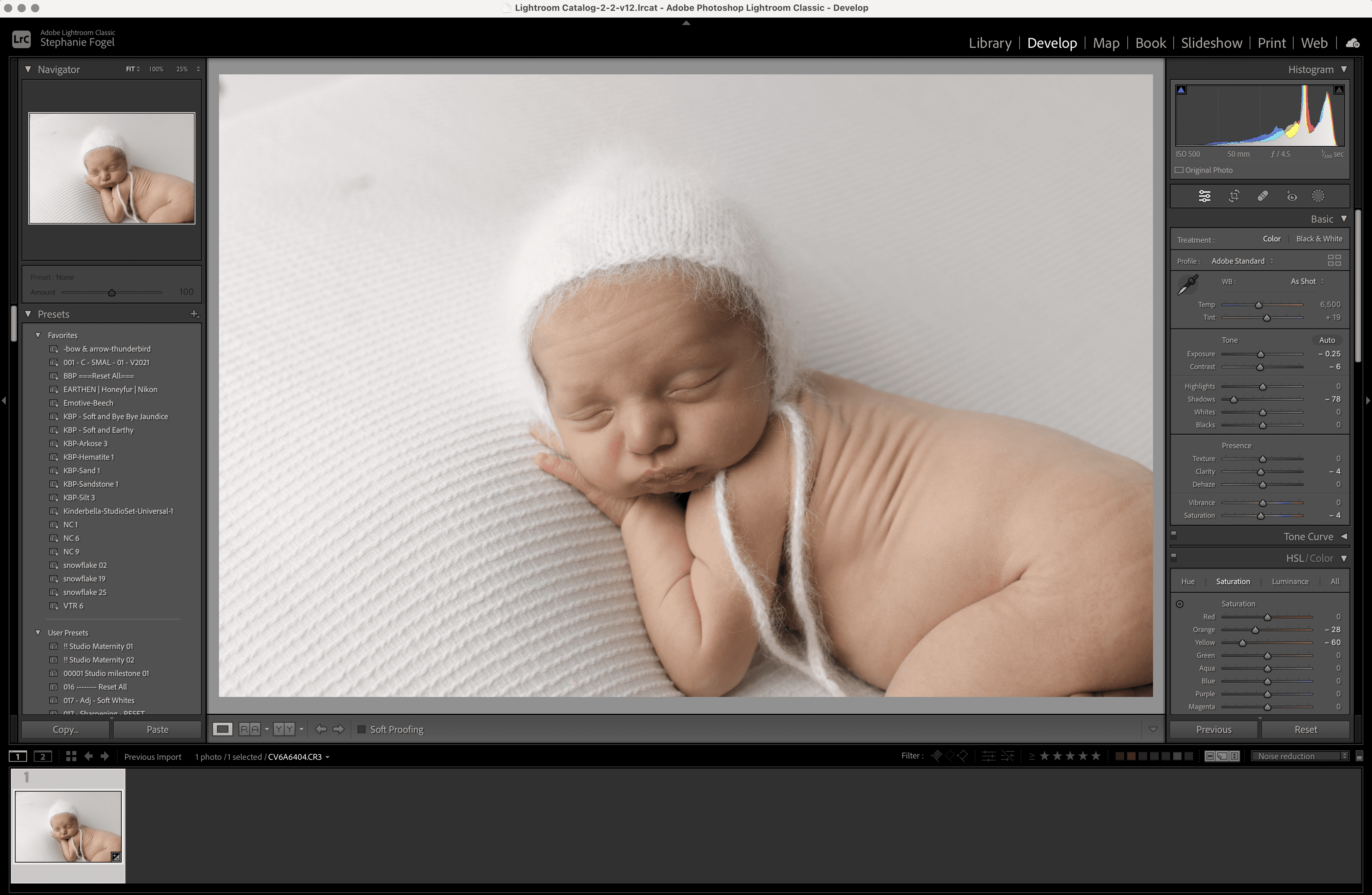
Lightroom and Adobe Camera Raw presets are a powerful tool for speeding up your photo editing process and achieving consistent results. They can also be synced with multiple images, similar to batching in Photoshop. This too helps speed up the editing process.
Find What Works Best For You | Photoshop and Lightroom for Newborn Photography
in Photoshop and Lightroom for newborn photography editing, actions and presets are valuable tools that can save photographers time and effort, while also improving the quality of their work. Both actions and presets can help photographers streamline their workflow and achieve a consistent and professional look in their work. Additionally, they can be shared with others, enabling photographers to build a community around their style and help others achieve similar results.
Overall, the use of actions and presets and Photoshop and Lightroom for newborn photography can be a powerful tool for photographers looking to enhance their editing workflow and produce high-quality images. But it is up to you, to decide what is the best option newborn photography editing tool for you.